There are a number of tags which can be used to personalize your campaign.
Contact information
The information for these tags comes from the contact details.
To use them, follow this syntax
"[" + attribute + "]"
Examples
[email]
[fullname]
Campaign information
The information for these tags comes from the campaign information you entered when creating/updating your campaign.
| Name | Description |
|---|---|
| [SUBJECT] | Displays the subject of the campaign. |
| [MAILING_ID] | Displays the ID of the campaign. |
Sender information
The information for these tags comes from the details filled out when the sender was created/updated.
| Name | Description |
|---|---|
| [SENDER_NAME] | Displays the name of the sender |
| [SENDER_EMAIL] | Displays the email address of the sender |
Account information
The information for these tags comes from the details filled out when your account was created/updated.
| Name | Description |
|---|---|
| [CLIENTS.COMPANY_NAME] | Displays the name of the account |
| [CLIENTS.ADDRESS] | Displays the physical address of the account |
| [CLIENTS.CITY] | Displays the city of the account |
| [CLIENTS.PROVINCE] | Displays the province of the account |
| [CLIENTS.COUNTRY] | Displays the country of the account |
| [CLIENTS.POSTAL_CODE] | Displays the postal code of the account |
| [CLIENTS.WEBSITE] | Displays the website of the account |
| [CLIENTS.PHONE] | Displays the phone number of the account |
| [CLIENTS.FAX] | Displays the fax number of the account |
Your physical address must appear in all emails sent through an email marketing service provider in order to be compliant with anti-spam regulations in various countries.
These tags can be used as part of your email footer to provide the recipient information of who is emailing them (this is mandatory as part of our (Terms of Use)[https://www.cakemail.com/terms-of-use/]).
This message has been sent from [CLIENTS.COMPANY_NAME], [CLIENTS.ADDRESS]
List information
Adds list information to your campaign.
| Name | Description |
|---|---|
| [LISTNAME] | Displays the name of the list |
System URLs
These tags allow readers to share your campaign with others, view an HTML email in a browser window and use several subscribe and unsubscribe options. These tags can be added as part of your email header or footer.
| Name | Description |
|---|---|
| [SUBSCRIBE] | Renders a link that points to a subscription form. |
| [UNSUBSCRIBE] | Renders a link that allows the recipient to unsubscribe from the list. |
| [GLOBAL_UNSUBSCRIBE] | Renders a link that allows the recipient to unsubscribe from all your lists. |
| [SHOWEMAIL] | Renders a link that points to a web version of the campaign. |
Date
Dates can be inserted into your campaign or subject line using the [DATE] merge field.
Note: You cannot use the [DATE] merge field as a portion of a link.
[DATE|0|format]
There are two parameters: A Digit and a Format.
The Digit: ‘0’ is the current date. You can add or subtract seconds to the date.
The format: commands how the date will show. The format used to display the date follows the PHP convention. The full list of formats is available online on the PHP site.
Note: Dates using long form (Monday, June 10) are only available in English.
External content
These tags can be used to insert or share external content in your campaign.
| Name | Description |
|---|---|
| [INCLUDE=...] | Renders the HTML of the URL provided in the campaign. |
| [RSS=...] | Renders the RSS content of the URL provided in the campaign. |
To include RSS updates in your email, you’ll want to design and layout your content as usual, but add in a special tag that lets you include RSS information. Do to this, you’ll want to go into the HTML source view for your campaign to make these additions.
Here is how you define the block of content that will include your RSS/blog post info.
[RSS={your url}]
...
[ENDRSS]
Everything between the “…” can be formatted and displayed just like regular content, but relies on merge tags to know what content to display. The merge tag looks like this.
[RSS-{your post index}-{your post field}]
Note: the post index 0 refers to the latest post, 1 to the second latest and so on.
Here is an example using the blog feed with advanced RSS.
[RSS=http://www.yourwebsite.com/blog/feed/]
<strong>Check out the latest 3 posts from our blog</strong><br />
<br />
<strong><a href=”[RSS-0-link]”>[RSS-0-title]</a></strong><br />
[RSS-0-description]<br />
<br />
<strong><a href=”[RSS-1-link]”>[RSS-1-title]</a></strong><br />
[RSS-1-description]<br />
<br />
<strong><a href=”[RSS-2-link]”>[RSS-2-title]</a></strong><br />
[RSS-2-description]
[ENDRSS]